Gallery
Click on one of the images below to render a larger-size version, and do some further exploration. For example, zoom out to see the neighborhood of the sample in the full Mandelbrot set. You will usually see several striking images along the way! (There is also a large, unorganized sample collection that you can play with.)
 |
 |
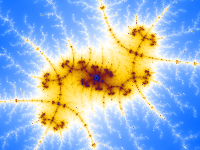 |
 |
 |
 |
 |
 |
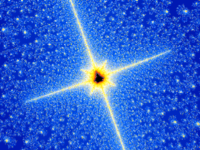 |
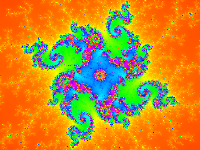 |
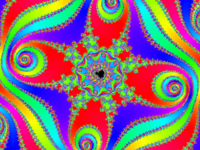 |
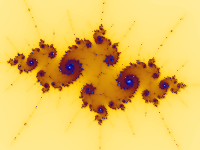 |
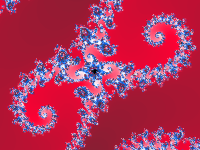 |
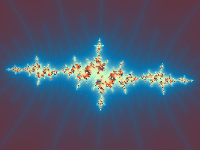 |
 |
Basic Help
With a mouse, double-click or click and drag on the image to zoom in. On a touch screen, drag or pinch to zoom; tap to hide/show controls. On the left are controls for the color palette, image size, etc. Hover over a setting to see what it does.Special keys
| Left Arrow: | Scroll left |
| Right Arrow: | Scroll right |
| Up Arrow: | Scroll up |
| Down Arrow: | Scroll down |
| Page Up: | Zoom out on image |
| Page Down: | Zoom in on image |
| f: | Fill window with image, hide controls |
| F (shift-f): | Fill screen with image |
| Esc | Exit fill window or fill screen mode |
| Ctrl-z | Undo last action |
| Ctrl-y | Redo last undone action |
| Ctrl-c | Copy a "permalink" (for sharing the current image) to the clipboard |
More Help
For a detailed description, instructions, and examples, see more help.More Info
The number of "Workers" (in the controls pane) determines how much CPU is used for calculations. The preset value should work well. To experiment, click on this link, then vary the number of workers to speed it up or slow it down.
Background
Based on a browser-only Mandelbrot Set viewer by David Eck, this revised version can run calculations in the browser or on a backend web server. By default it tries to use the web server; if the web server doesn't support calculations it runs them in the browser. When the web server is hosted on Kubernetes, increasing the number of workers brings in more pods to speed up the computation. Calculations are done in Rust for increased speed over the original JavaScript version.See the GitHub repository for more information.